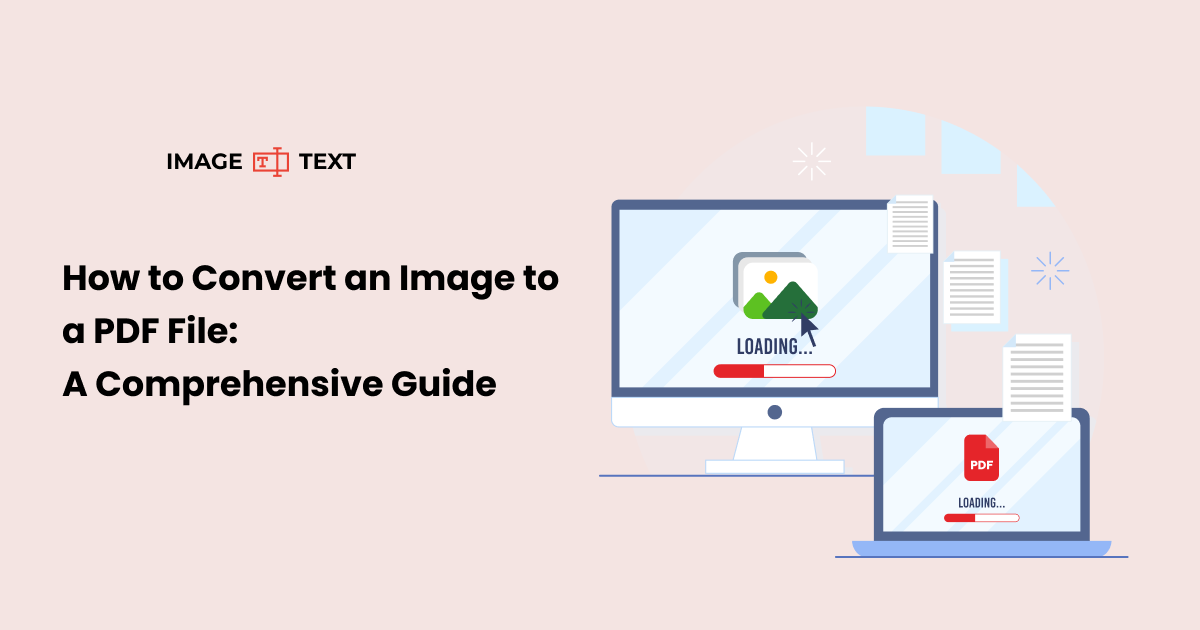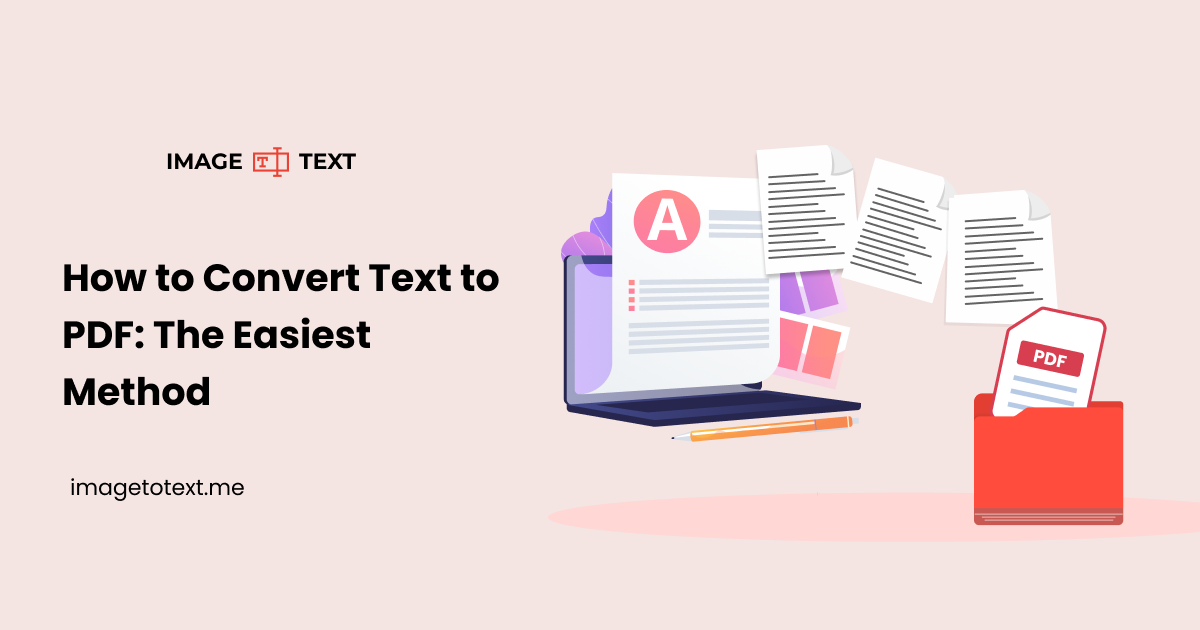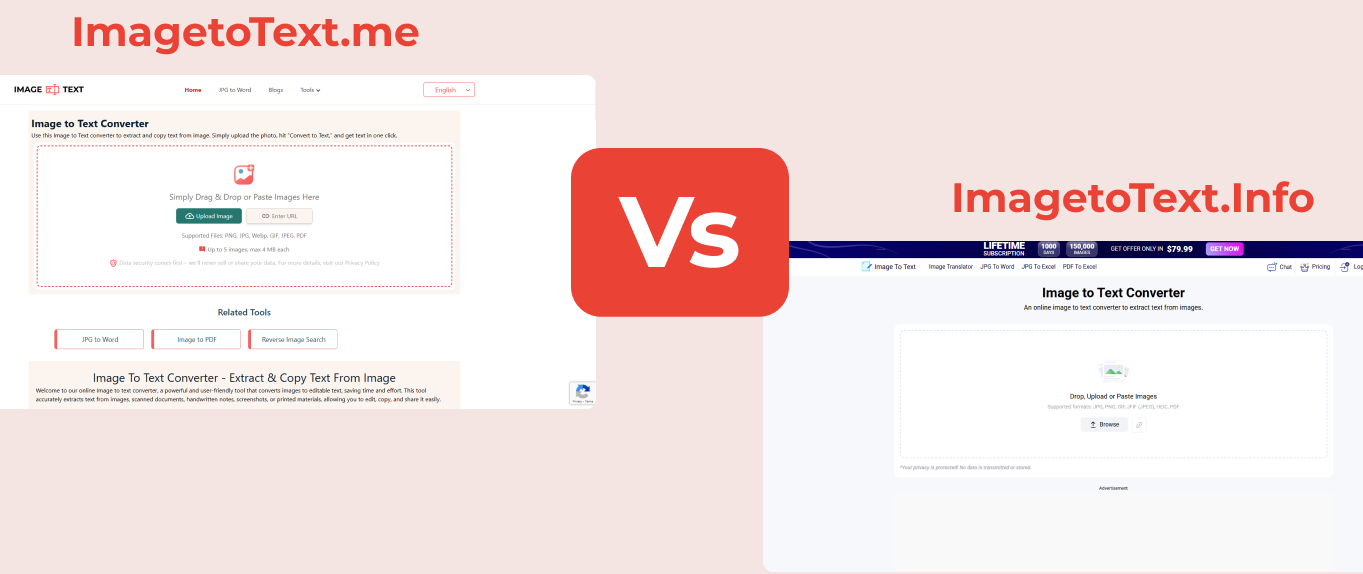How to Convert JPG to a Word File Online: A Step-by-Step Guide
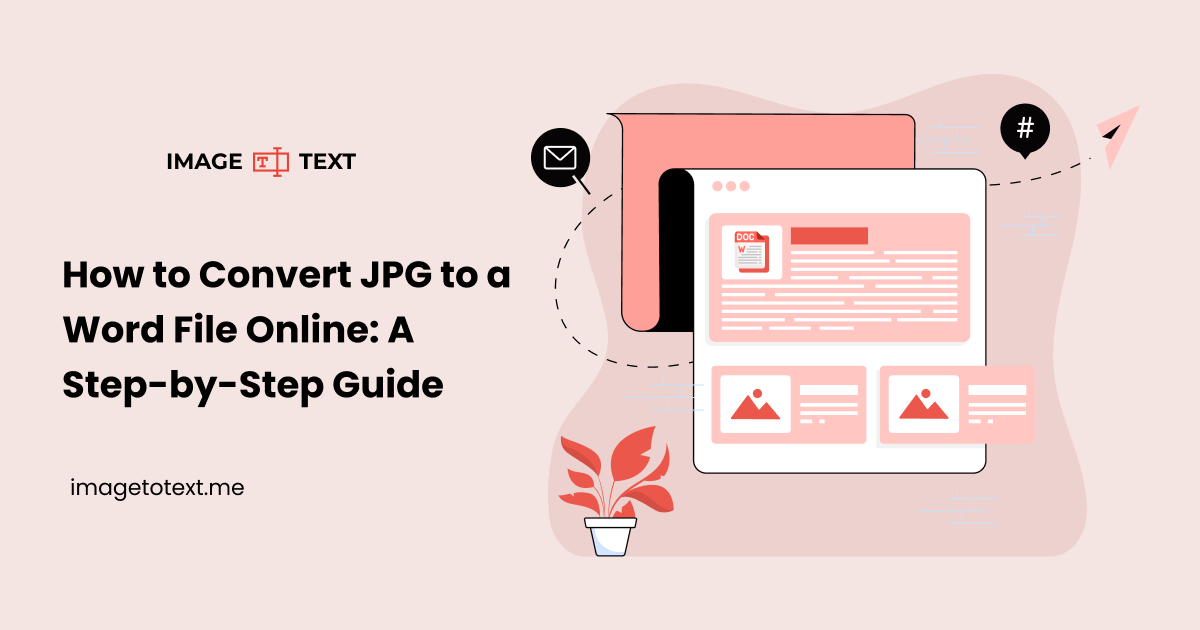
JPG and Word are both popular file formats and are used extensively. According to PhotoTutorial, around 14.3 trillion images exist, 14 billion of which are shared daily online. Many exist as JPG (JPEG) files, and around 74.2% of websites use them.
These image files sometimes contain essential information that needs to be converted to a Word document (as editable text) for various tasks, like making reports.
Why Word file? Because it is the format that many professionals use. EarthWeb mentioned in one of their article that alone, in MS Word, there are around 750 million active users.
But the question is, how can one convert JPG files to Word documents? Well, the answer is straightforward and lies in this blog post. So, stick along and let us walk you through the conversion process, step by step.
How to convert JPG files into Word Documents?
Without any fluff, let us first straight get you into the process of converting JPG files into Word documents. There are various methods you can use to perform such a conversion, such as:
- Using the Online JPG to Word Converter tool (Free)
- Using Google Docs (Free)
- Using Paid Software (Costs involved)
- Using Adobe Acrobat Pro (Paid)
- Using Microsoft Word (non-editable)
- Using AI Chatbots (ChatGPT)
Besides the above, many more methods are available that you can opt for, such as a JPG to Word converter, e.g., a Mobile App. However, not every mentioned method performs the conversion well.
Below, we will walk you through the step-by-step process of the three most reliable: the JPG to Word converter tool, Google Docs, and ChatGPT.
1. Using the JPG to Word Converter Tool
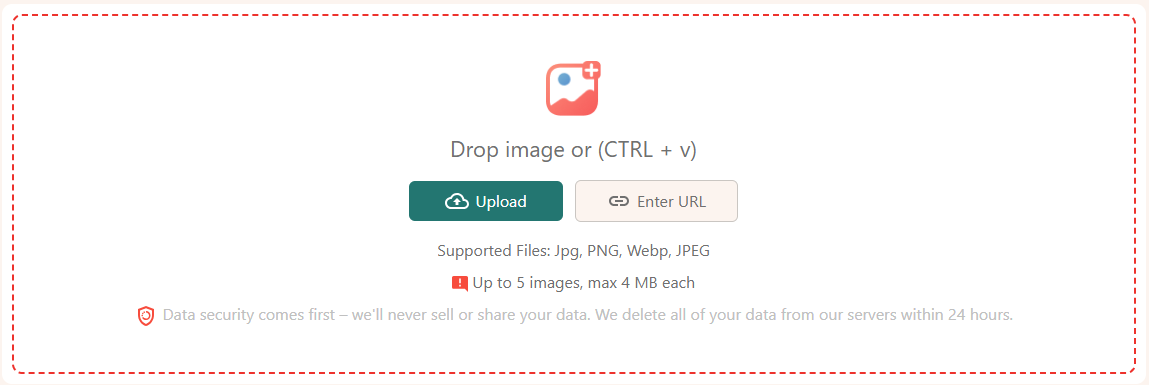
Our JPG to Word converter tool allows you to convert JPG files (up to five at once) into a Word document quickly and efficiently. The good thing about this method is that the image and text are embedded in a single document.
Let us simplify this further with an example.
Suppose you have a rare book in the form of JPG image files. The images are blurry, too. You want them all to be converted into an editable Word document. In such a scenario, you can convert those JPG files into Word using our tool.
Below are the steps to convert using our JPG to Word converter.
- Step 1: Visit our JPG to Word converter tool.
- Step 2: Upload the JPG files you need to convert (you can upload up to five at a time). Uploading can be done using various methods, i.e., manual upload, URL insertion (one at a time), copy-paste, and drag-and-drop. To demonstrate, we have uploaded three manually.
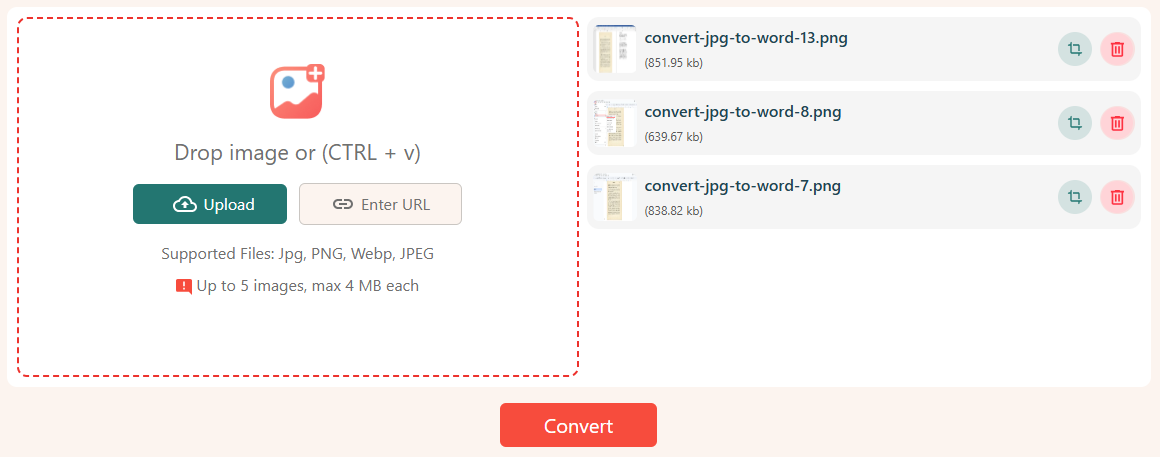
- Step 3: Click on the “Convert” button.
- Step 4: Once the conversion is completed, click the download button. Our tool lets you download each file as a separate document and all as a single one.
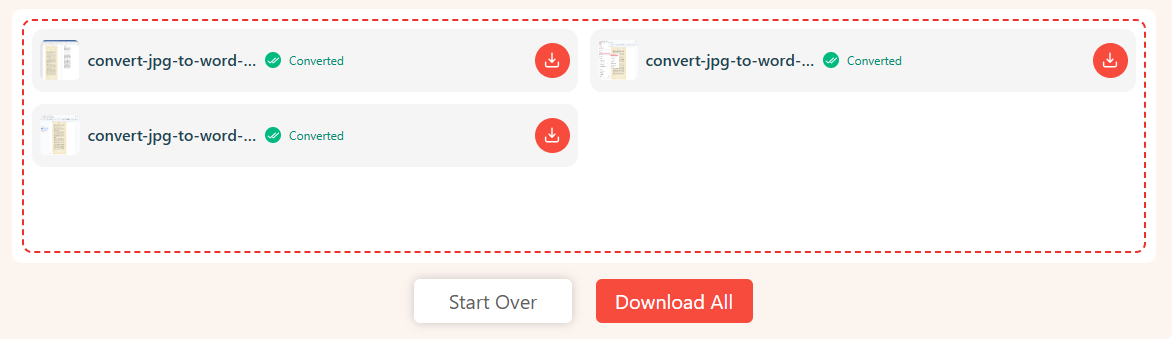
We downloaded the provided documents as a single document by clicking on the “Download All” button. The image has the results we got from it. See how efficiently the tool has extracted text from low-quality, blurry JPG image files and converted them into a Word document.

That was all the process you must follow if performing JPG to Word conversion using online tools.
2. Using Google Docs
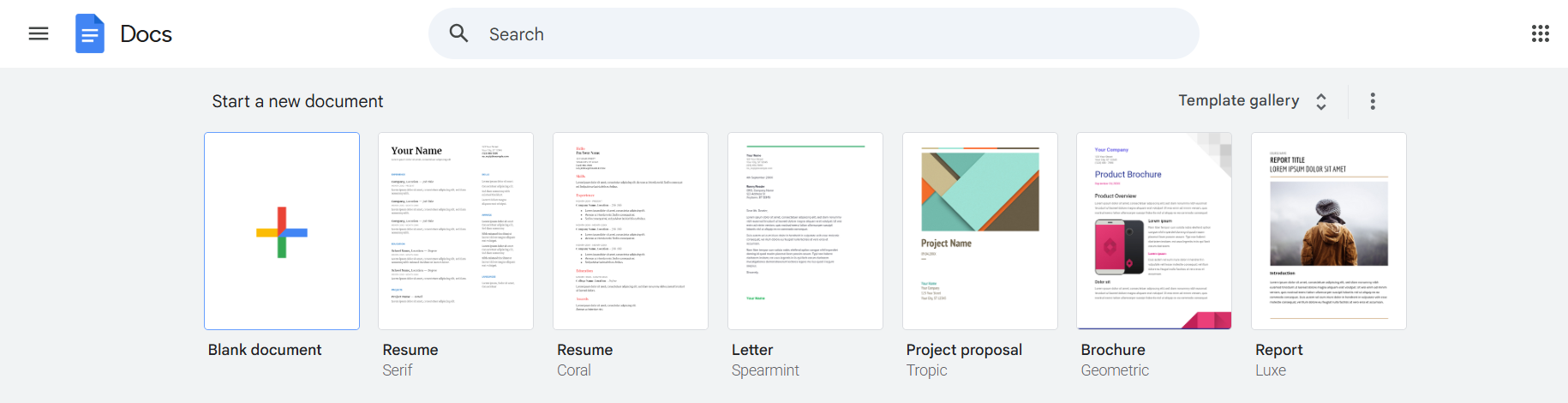
Another online method for converting JPG files into Word is using Google Docs. The steps are simple, but you must sign in to your Google account to implement them.
Here are the steps to perform the conversion under discussion using Google Docs.
- Step 1: Visit Google Docs and open a blank document.
- Step 2: Go to the “Insert > Image” tab in the menu bar.
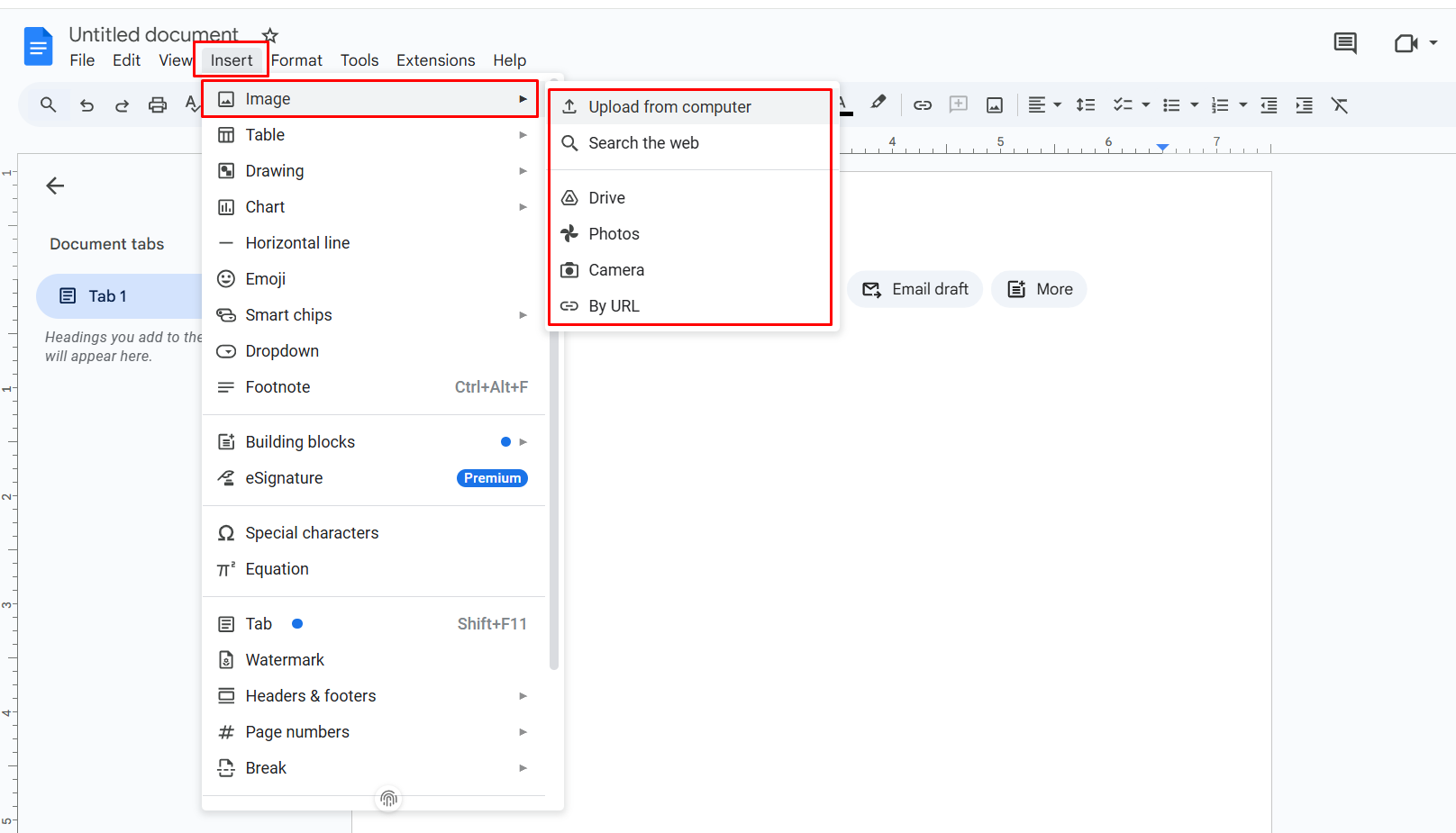
- Step 3: Import your JPG files into the document using the available methods. We imported one using the “Upload from Computer” option. Below is what it looks like.
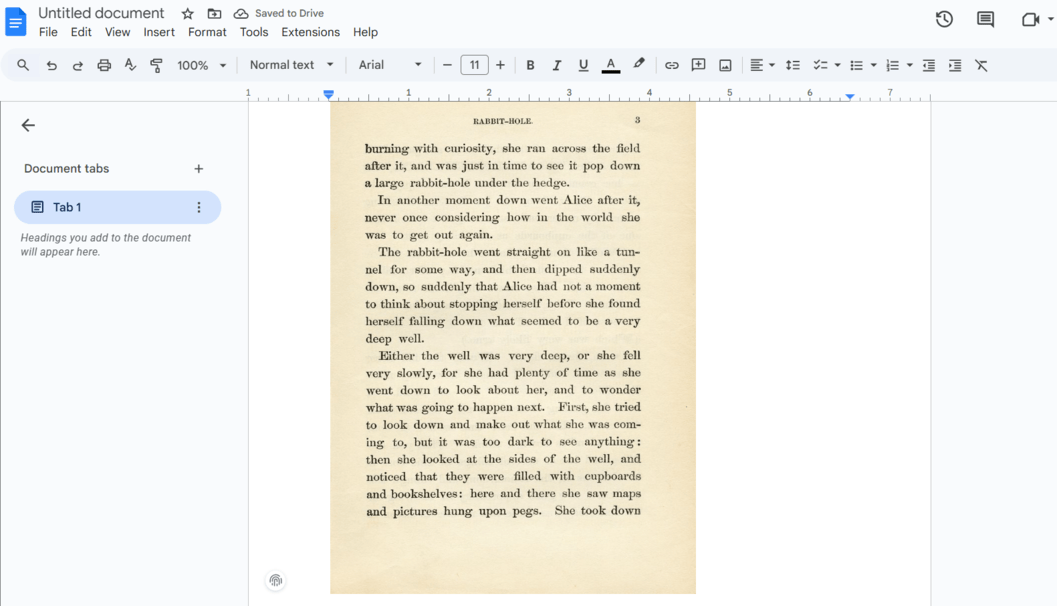
- Step 4: Navigate to “File and then Download”. Choose the “Microsoft Word (.docx)” option to download it as a Word file.

That’s all the procedure for converting JPG files into Word documents using Google Docs.
Note: With this conversion method, you can only get JPG files adjusted into Word. None of the text is extracted from the image.
After that process, the results are provided to the user, which consist of all the images in the search engine's database that match the original one.
3. Using ChatGPT
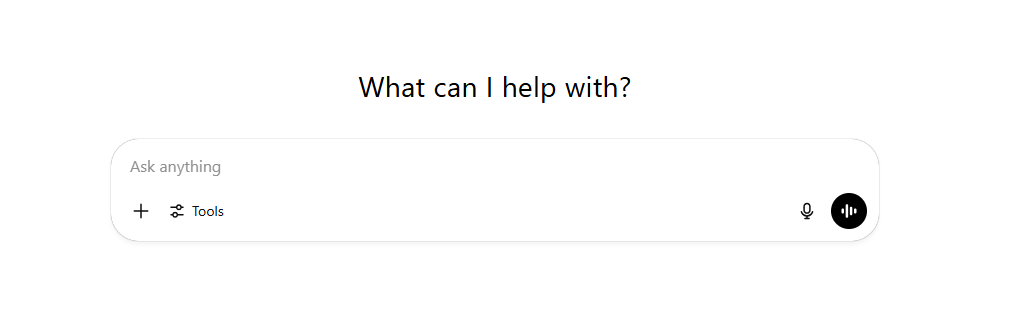
The third online method you can use to convert JPG files into Word documents is ChatGPT (a famous AI chatbot). You can convert the JPG file to a Word document with text extracted (like in the first method).
Below are the steps you need to follow to convert a JPG file into a Word document using ChatGPT.
- Step 1: Visit ChatGPT and sign in.
- Step 2: Submit your JPG file to ChatGPT.
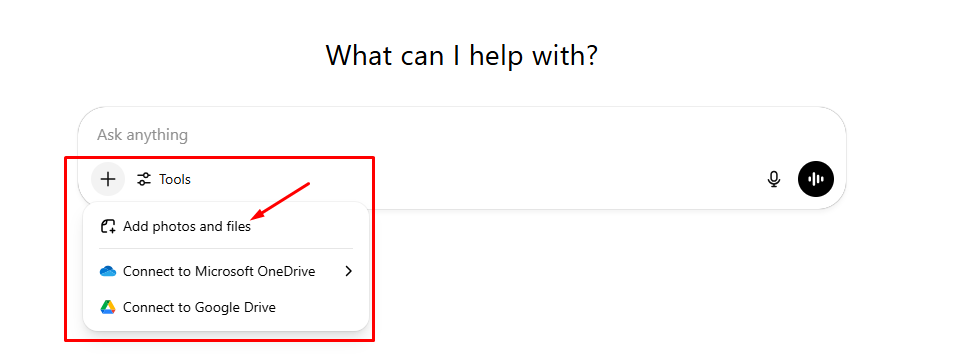
- Step 3: Run the command we shared in the box below after submitting the file.
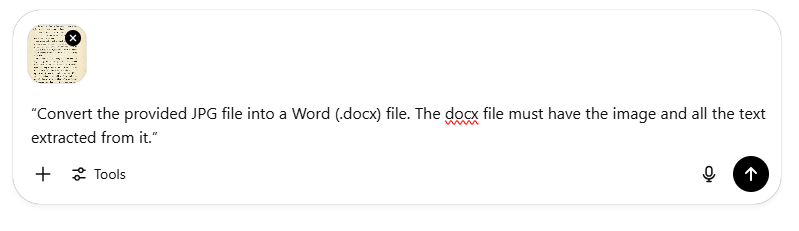
Command
“Convert the provided JPG file into a Word (.docx) file. The docx file must have the image and all the text extracted from it.”
- Step 4: After analyzing and processing the provided file, ChatGPT will give a URL like the one in the image below. Click on it to download the converted file.

We followed the same steps and converted a JGP file into Word using ChatGPT. Below is what we get as output from the tool, which is surprisingly quite good.
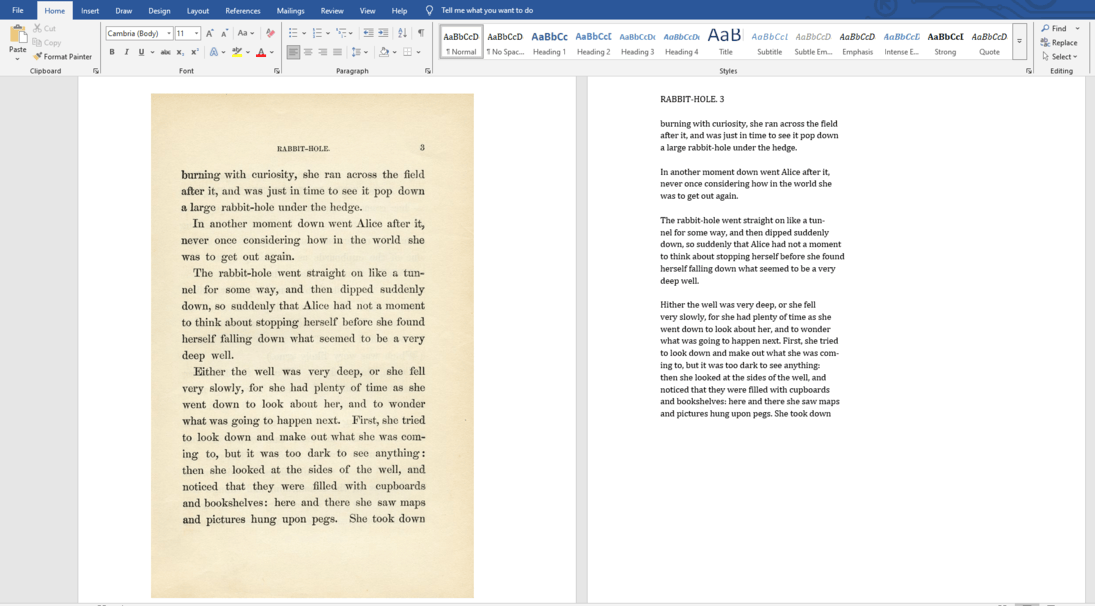
Note: ChatGPT only allows you to submit a certain number of files. This means to perform conversion beyond that limit, you will need to opt for a subscription. And that is one of the reasons we kept the online JPG to Word converter tool at the top.
Why Are JPG Files Converted into Word Documents?
JPG image files are converted into Word documents for many reasons. Some among them are as follows.
(i) Editing Options
You get many editing options upon converting a JPG file to DOCX (a popular Word file format developed by Microsoft). You can edit the text, add a caption, alternative text, effects, etc.
(ii) Easy Accessibility
By converting text from JPG to Word, you can make the information inside easy to access and share. Especially beneficial for those who often rely on screenwriting.
(iii) Collaboration
JPG files are static, but by converting them into Word formats, i.e., DOCX, you can collaborate with others in real time using Google Docs.
(iv) Document Encryption
Static image files cannot be password protected unless an external app or software is used. However, you can encrypt and restrict access to Word files as needed.
(v) Information Retrieval
You can easily retrieve information from JPG files with microtext. Once converted into Word, you can increase/decrease the font size to fit your needs.
Who Needs JPG to Word Conversion and Why?
JPG to Word conversion is efficient for many working across different industries. Below is a simple breakdown of who needed this conversion and for what purpose.
- Students and educators need it to digitize notes and books.
- Legal professionals use it to make non-editable material editable so they can do the research seamlessly.
- Business professionals use it to go paperless, make scanned copies editable, and collaborate.
- Content marketers use it to capture quotes, excerpts, or notes from books and articles without manual typing.
Wrapping Up
Converting JPG files to Word documents is no longer a hassle. Whether you're a student, professional, or casual user, the methods discussed above, i.e., JPG to Word converter, Google Docs, or ChatGPT, can save you time and effort. Choose what works best for you and turn static JPG image files into editable, shareable documents in just a few clicks.
Frequently Asked Questions (FAQs)
1. How do you edit a JPG file in Word?
To edit a JPG file in Word, convert it using a JPG to Word converter tool by Imagetotext.me. It will extract the text from the file and provide it in an editable Word document.
2. What is the easy and free way to convert JPG image files into Word?
Using our JPG to Word tool is the easiest and free way to convert image files into editable Word documents.
3. Can multiple JPG files be converted into Word at once?
Yes, with the help of an online JPG to Word converter, you can convert multiple files into editable Word (.docx) at once.