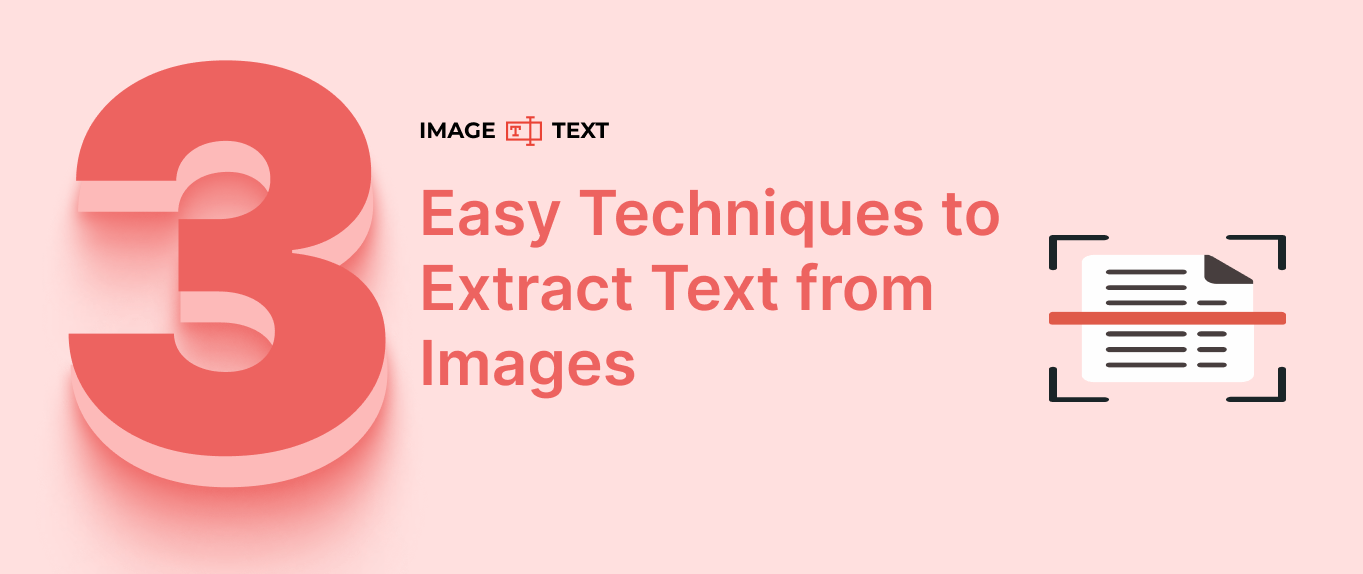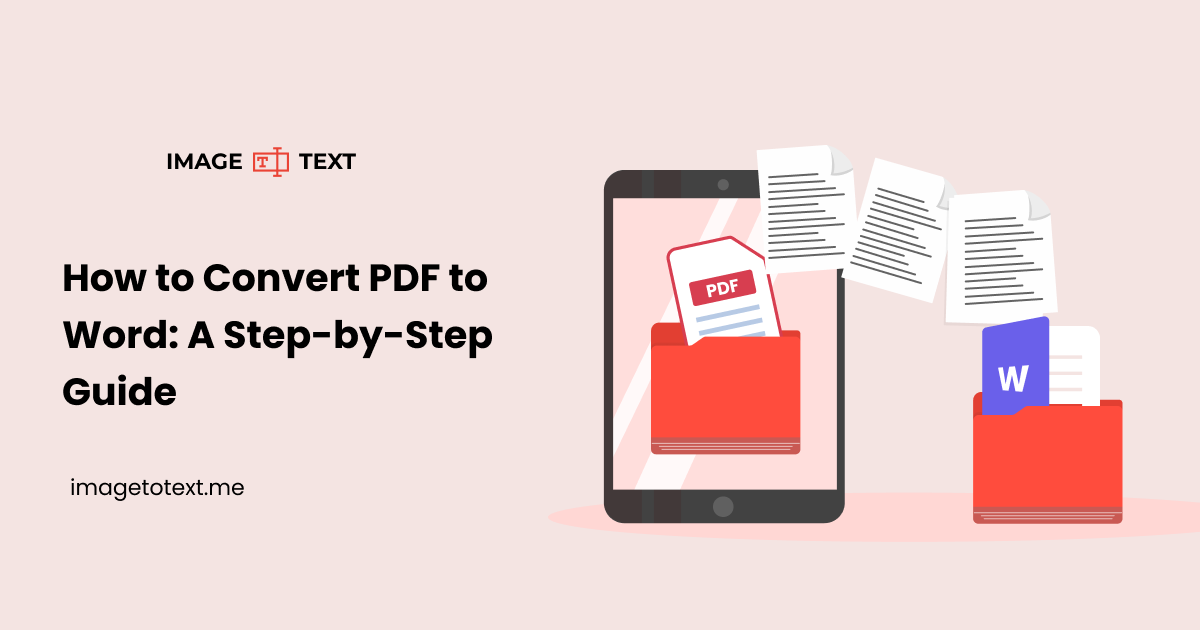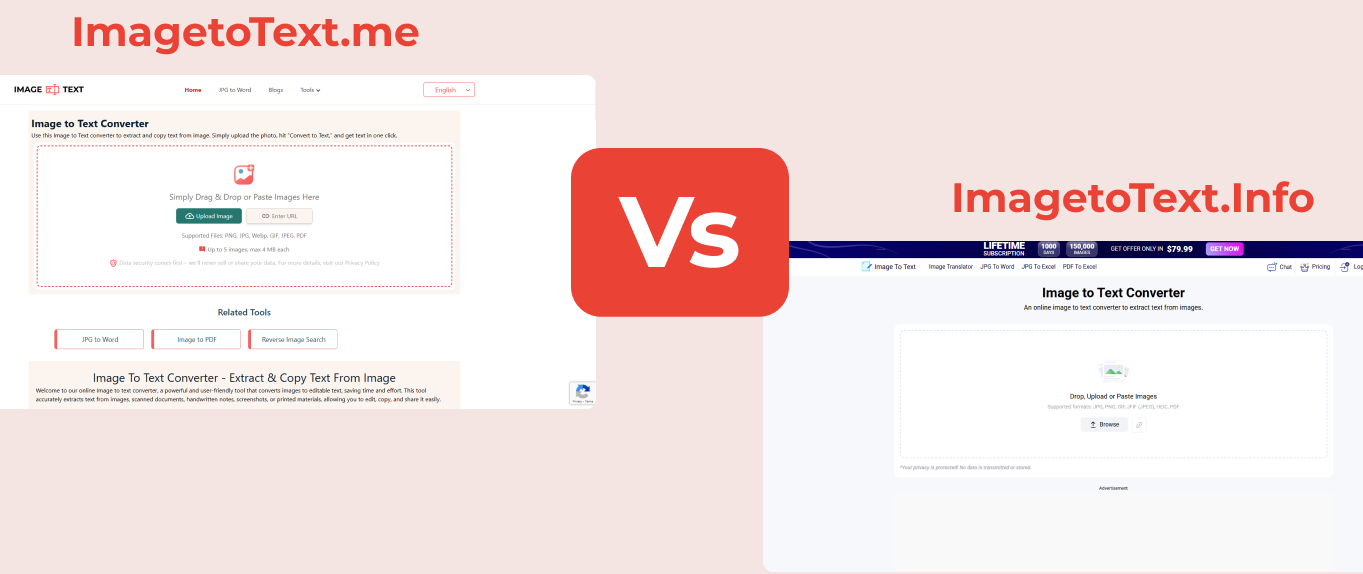How to Convert an Image to a PDF File: A Comprehensive Guide
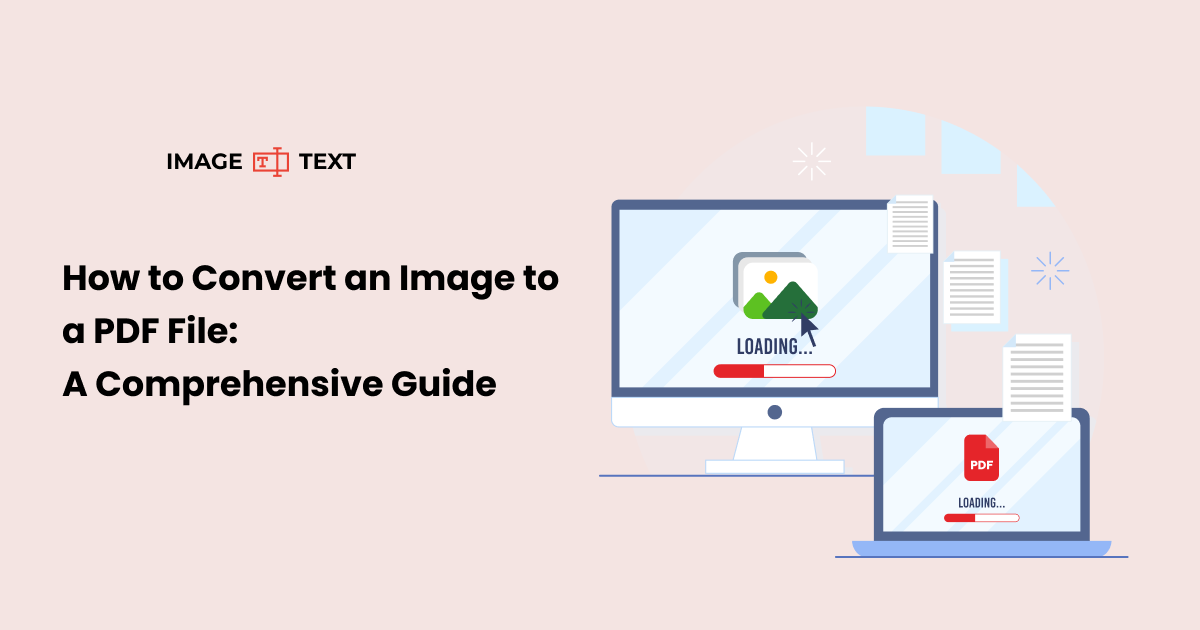
PDFs are very useful; everyone would agree on that. They can be easily shared without worrying about changing the document formatting at the destination. They can be digitally signed, and they are overall more professional in a way compared to standard DOC files.
So, it's no wonder they are used as often as they are. Today, we are going to check out how you can convert an image to a PDF. Yep, you read that right. But why is that a thing? And how can you do it? The answer to all of these things is explored below.
Why Convert Images to PDF?
Images are great for preserving visuals and sharing, but they are not ideal for documentation. PDFs, on the other hand, are great because you can:
- Share via email or online platforms.
- Archive without quality loss.
- Print at scale.
- Secure or password-protect.
So, when you need to save a document in a hurry, simply take a quick picture and then convert it to a PDF. This can be used to save receipts, bills, and other essential documents.
Common Image Formats You Can Convert to PDF
Most tools that support image-to-PDF conversion allow input from a wide range of image formats, such as:
- JPG/JPEG
- PNG
- BMP
- GIF
- TIFF
Knowing your file format can help you choose the right conversion method and ensure that your final document maintains quality and layout.
Methods to Convert an Image to PDF
So, now to the real crux of the matter: how to convert an image to a PDF. There are various ways you can use. Let’s check them out.
1. Using the JPG to PDF Converter Tools
There are plenty of online tools you can use to convert an image to a PDF. You need not look any further than our very own Image to PDF tool.
Here’s how you can use it.
- Open the web page of the image to PDF.
- Input your image using the provided drag and drop option, the Upload button, or the “Enter URL” option.
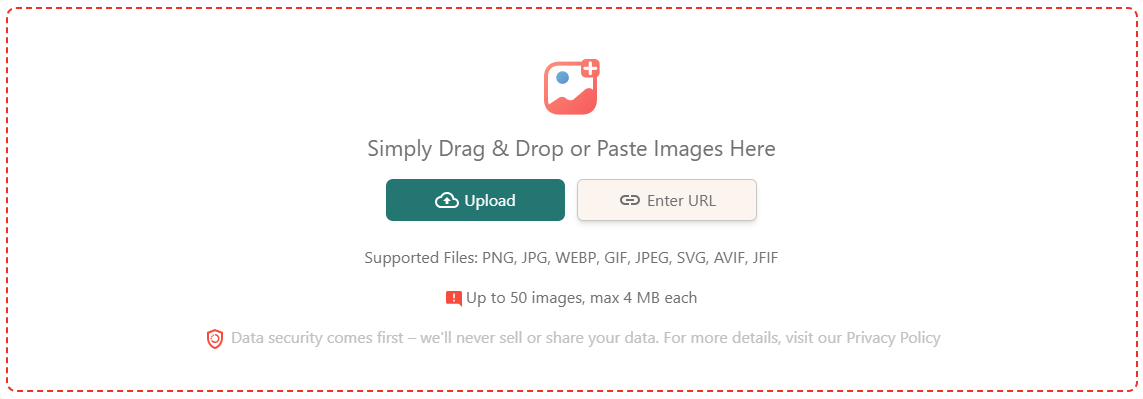
- Select from the “Portrait” or “Landscape” mode.
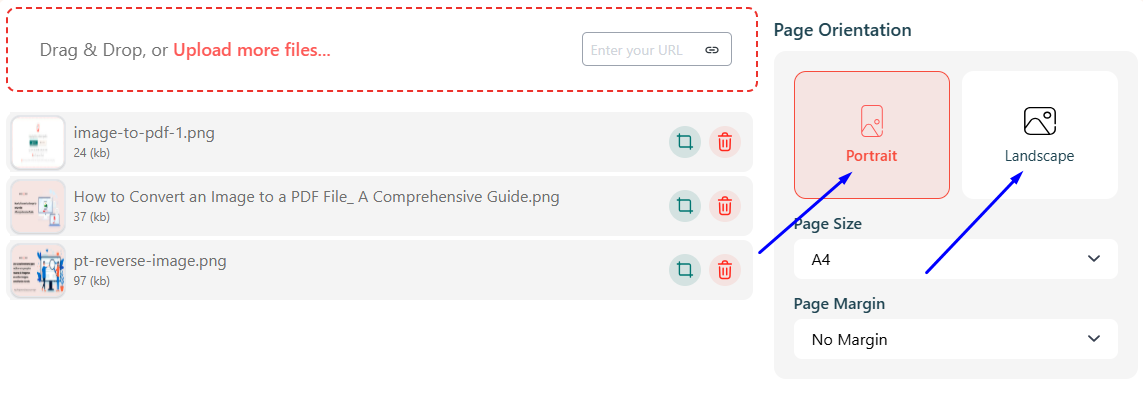
- Select the page size.
- Select how much margin you want to add to the PDF
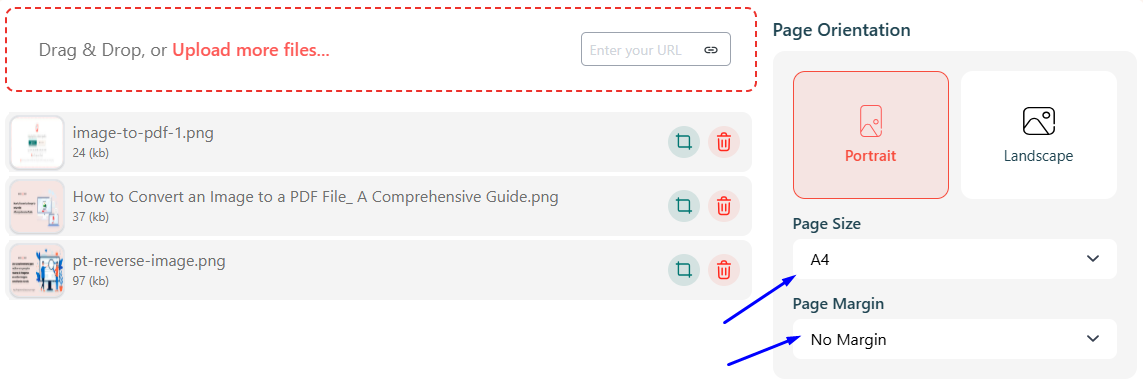
- Click “Convert” to create the PDF
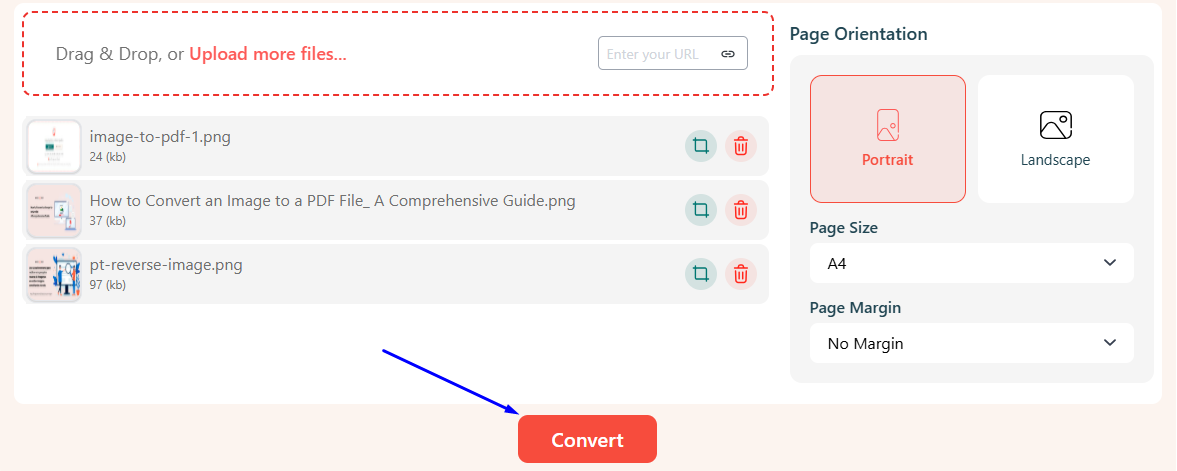
Then you can download it.
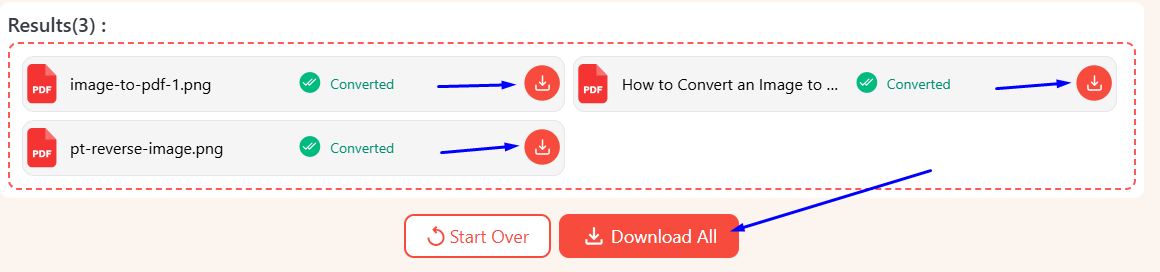
The good thing is that you can process up to 50 images at once, provided that each image is less than 4 MB in size. Once you have the PDF, you can copy the text from it, search it for text, and do anything else that a PDF allows you to do.
2. Using Desktop Applications
Software like Adobe Acrobat, Microsoft Print to PDF (Windows), and Preview (macOS) lets you convert images to PDF offline. These are ideal when working with large files or when you want more control over file compression and layout.
Depending on which software you use, the method of using it will be different. Unlike our image-to-PDF tool, some of these apps are paid and require a subscription. So, that’s a trade-off you have to make, i.e., more control after payment, or less control but no payment.
3. Using Mobile Apps
Mobile devices can use our online tool, as it is compatible with any browser. Or they can use apps built explicitly for them. There are plenty of options available; for example, Adobe Scan, Microsoft Lens, and Google Photos are great for this.
As usual, they have different methods of using them, so consult their app page for instructions. However, the common trend is to snap a picture or use one stored in your phone, and it will be converted to a PDF.
Tips for Better Image-to-PDF Results
While it is quite easy to convert an image to a PDF, the quality of the image can affect the final result. That’s why you must take the following measures to get the best results.
(i) Scan at High Resolution
If you're converting physical documents or pictures, make sure the scans are clear and legible.
(ii) Keep File Size in Mind:
Some platforms limit file uploads. Consider compressing your PDF if size becomes an issue. You can use our image compressor to do that for free.
(iii) Group Similar Images:
If you’re combining multiple images, organize them before conversion for a more logical document flow. In our image-to-PDF converter, you can do that by controlling the order in which you input the images.
Popular Use Cases of Image-to-PDF Conversion
There are many different uses of image-to-PDF conversion. We did touch upon this briefly in the intro, but that probably wasn’t enough to convince anyone. That’s why we have listed actual, real-world uses of this conversion.
Student Submissions
Handwritten notes or diagrams can be converted to PDFs for cleaner, more universally accepted digital submissions.
Freelancer Deliverables
Multiple images, like drafts or samples, can be compiled into one PDF, making it easier to present work professionally.
HR and Admin Recordkeeping
Documents like IDs or contracts can be converted to PDFs for secure and organized digital storage.
Receipt and Invoice Management
Photos of receipts or invoices can be grouped into a single PDF for streamlined expense tracking and tax filing.
Field Documentation
On-site images taken for reports or inspections can be turned into PDFs for easier sharing and archiving.
Legal Case Files
Evidence or official documents can be compiled into a PDF to prepare court-ready case files efficiently.
So, there you have it, some actual, plausible use cases of the image-to-PDF converter.
Conclusion
Image to PDF conversion is a fast and convenient method of saving documents, notes, receipts, and other text data in a good format. PDFs are universally accepted in schools, colleges, businesses, and even in courts. That’s why having a method of conversion from one oft-used format (images) to another (PDFs) is necessary.
Whether you use a desktop application, a mobile app, or a quick online tool for it, the right method depends on your needs. But if convenience and speed are your priorities, an online converter offers the best of both worlds.
Frequently Asked Questions (FAQs)
Q: Can I convert multiple images into one PDF?
A: Yes. Most tools allow batch conversion and merging of images into a single PDF document. Our tool allows you to convert 50 images at once.
Q: Will the image quality reduce after conversion?
A: Not necessarily. High-quality tools maintain resolution, but large images may be compressed slightly for performance.
Q: Is it safe to use an online converter?
A: As long as the tool doesn’t store your files and uses secure upload protocols, it's generally safe for basic use. For example, like the one provided by imagetotext.me. This tool automatically purges your data within 24 hours, and nothing is saved or used.