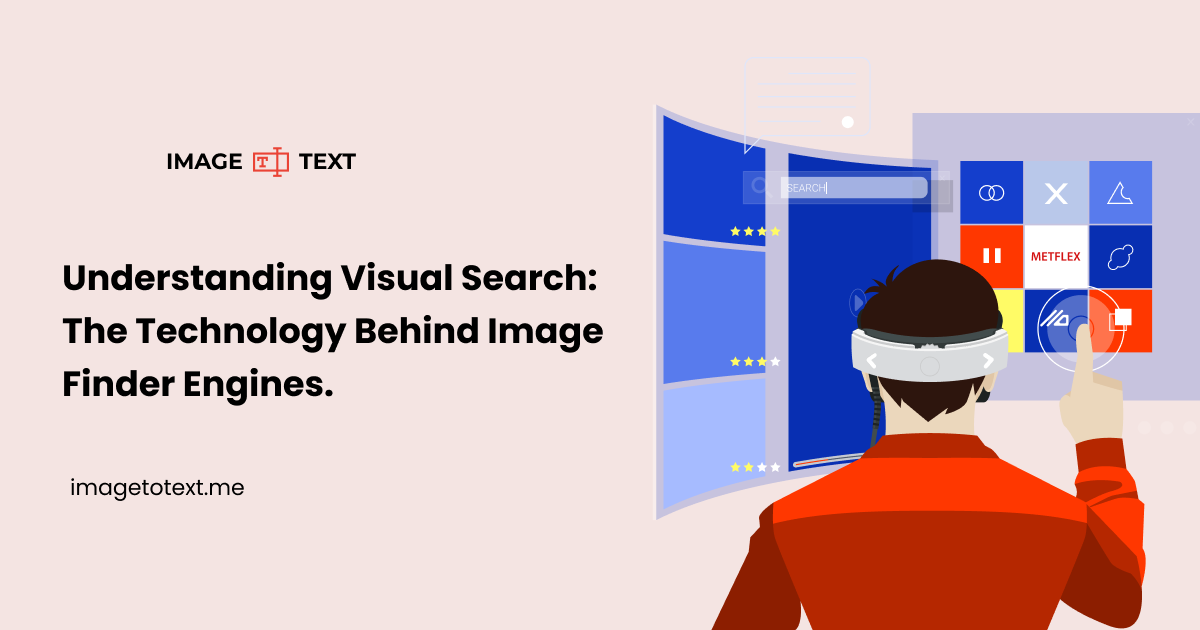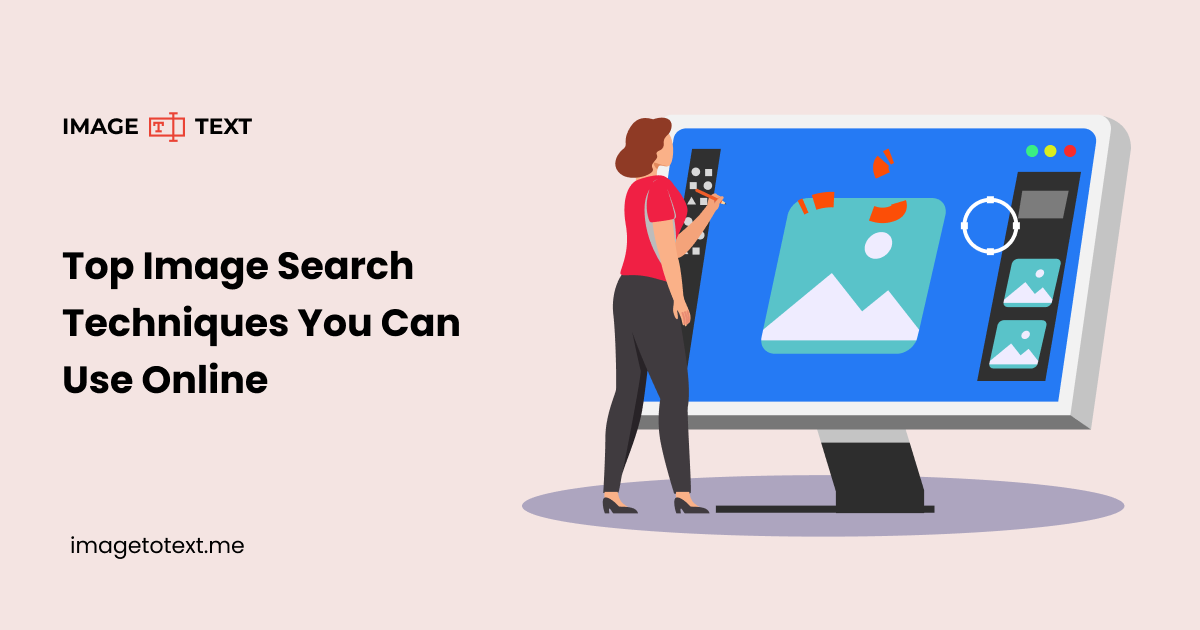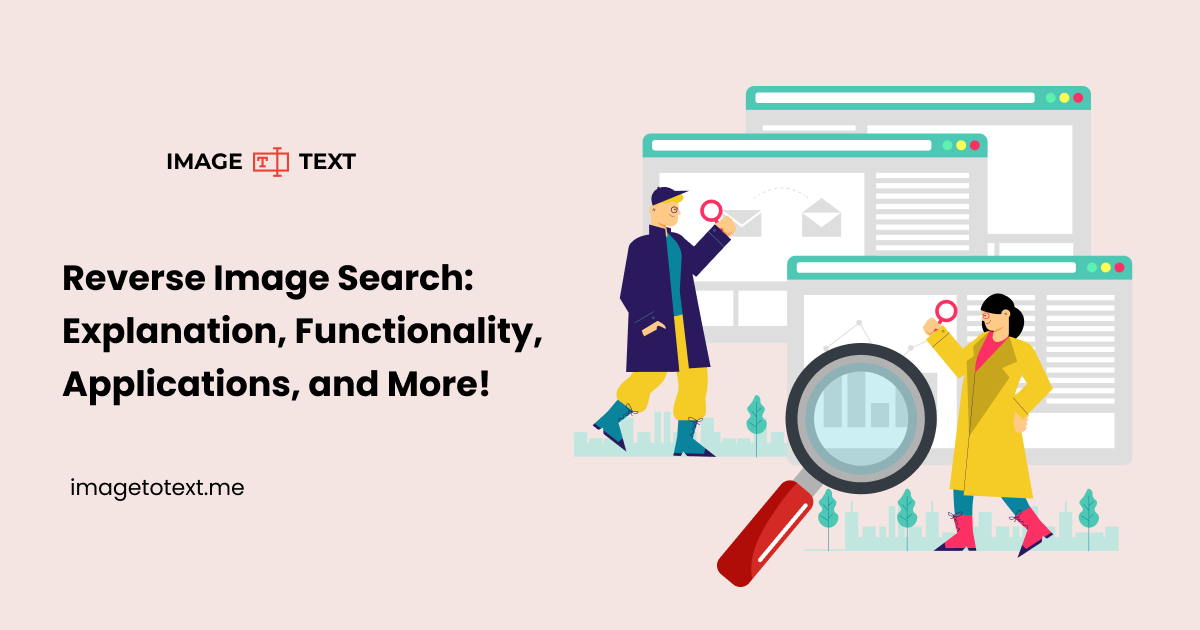How to Convert Text to PDF: 3 Easy Methods
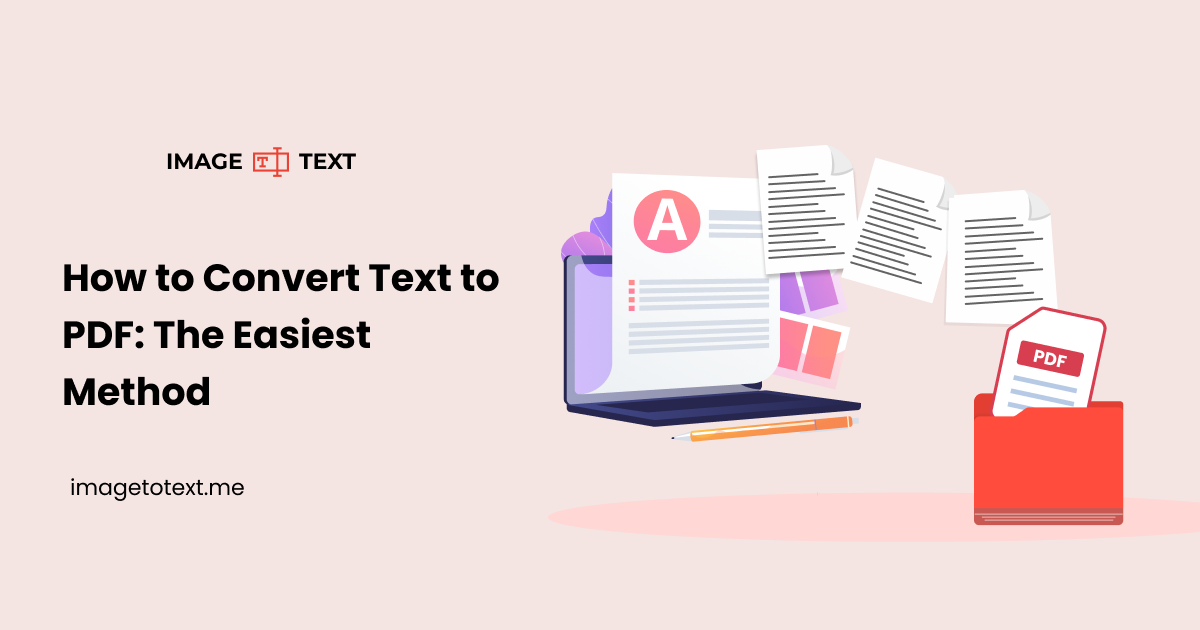
Portable Document Format, famously known as PDF, is a file format developed by Adobe in 1992. This file type was internationally recognized and standardized as ISO 32000.
The purpose for which PDF was introduced is to present documents in a consistent format across different software, hardware, and operating systems. At that time, when a file is transferred from one device to another, its format often becomes corrupted, especially with text files.
Fast forward to today, and PDFs are now everywhere. Approximately 2.5 trillion PDF files are created annually. But here’s the catch. Still today, much of the content we deal with daily starts as plain text.
And sooner or later, that text is needed in PDF format. That is where many people start thinking about how to convert text to PDF. Well, the process of converting text into PDF is very simple.
Read on to learn the easiest method to convert a TXT file into a PDF.
How to Convert Text into a PDF File?
Multiple methods can be used for converting text or a TXT file into a PDF. The most efficient and easiest method among all is using text to PDF converter. Imagetotext.me also offers one such reliable tool that anyone can use for free.
Here are the steps you need to follow to convert text into a PDF file using our text to PDF converter online.
Step 1. Give Input to the Tool
The first step in the conversion process is to provide the tool with the necessary input. If you already have the text typed in as a plain TXT file, then just upload the file to the tool.
Regarding uploading the file, you can do this by:
- Drag and drop the file inside the tool’s input box.
- Click the “Upload” button and choose the file from your device accordingly.
In case you have not typed the text yet, you can directly type it inside the tool's built-in editor. It is integrated right inside the input box (see for yourself in the image below) and offers you all the basic text editor features.
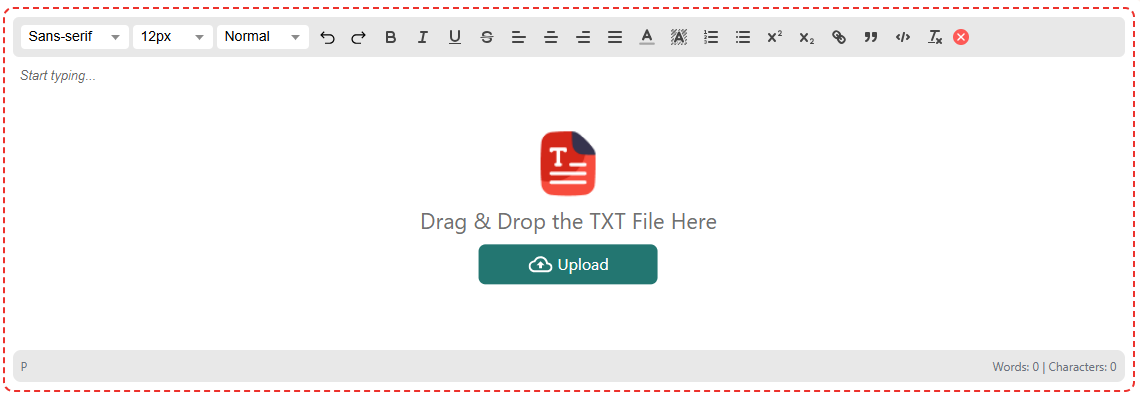
To start typing, simply click inside the blank (white) area of the input box. As you click, the cursor will start blinking, and then you can type in and format the text as needed.
For demonstration purposes, we have provided the tool with a sample text that is as follows:
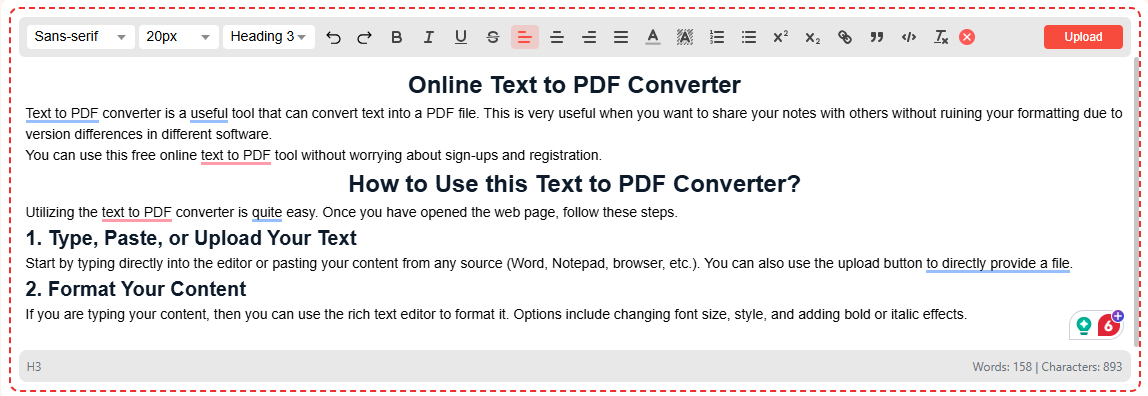
Step 2. Proceed to Conversion
After providing the tool with text or its file, you must proceed to start the conversion process. To initiate the conversion, click the “Proceed” button located at the center of the input box.
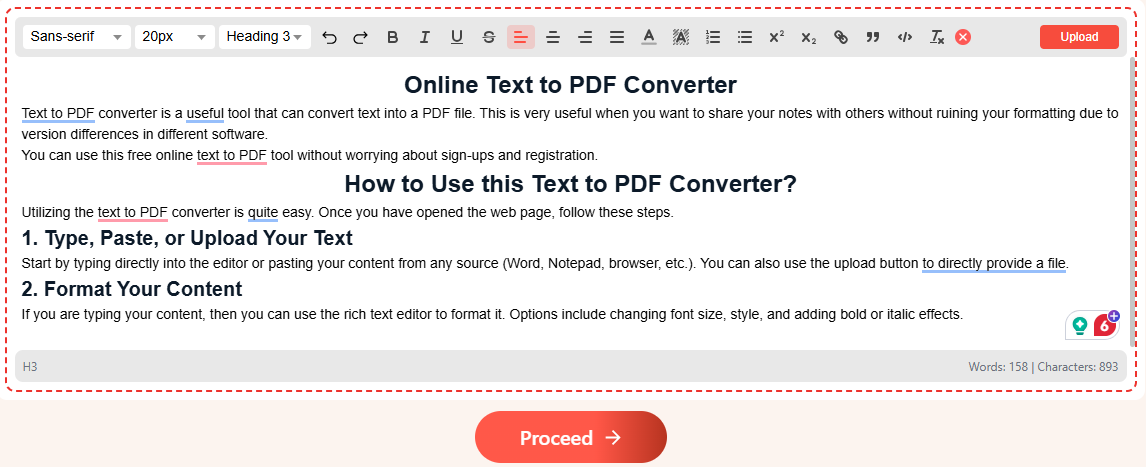
Once you click “Proceed,” the tool will prompt you to make any page adjustments. This is the feature that makes our tool stand out among other ordinary tools available online.
Our tool lets you make the following page adjustments:
- Page orientation
- Page size
- Margin settings
These settings are crucial, especially for printing purposes. Once you have completed these settings according to your document needs, click the “Convert” button at the bottom and wait for the result page to appear.
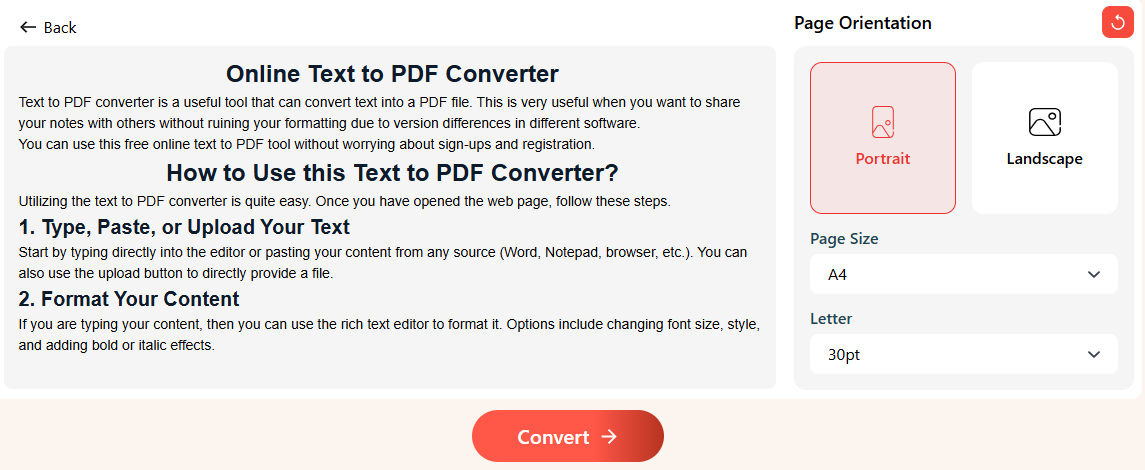
Step 3. Download As PDF
After you click the “Convert” button, the tool will display the result page on your screen in just a few seconds, as shown below.
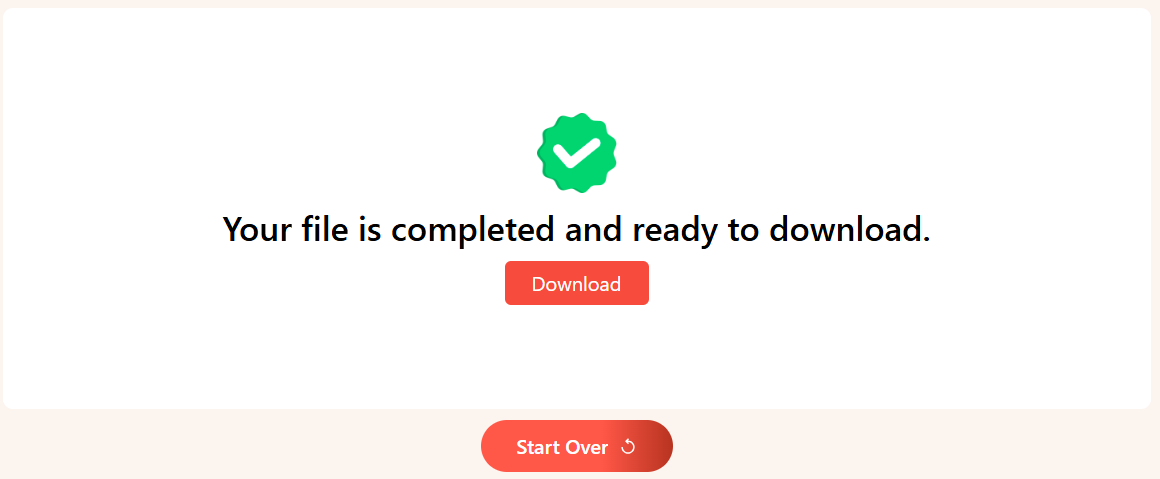
To save your text as a PDF, simply click the “Download” button located in the center of the output box. As you click, your file will be automatically downloaded and saved to your device's download folder.
Suppose the tool indicates that the file failed to convert. There might be a problem with the TXT file you upload or a disruption in internet connectivity. Don’t panic, just click the “Start Over” button and try converting it again. The majority of the time, doing this automatically eliminates the error in the conversion process.
That is how easily you can convert a text to PDF.
Other Methods to Convert Text into PDF
So far, we have taken you through the easiest method to convert text into a PDF file format. However, as a responsible platform, we will also guide you through the other conversion methods so you understand better why using our tool is the most convenient method among all.
1. Using Microsoft Word
If you have Microsoft Word installed on your device, you can also use it to convert text into a PDF. First, you need to bring in or type the text into a Microsoft Word document.
Once you have your text inside the document and the formatting is finished, follow these steps to convert it into a PDF file.
- Open the document and click on “File” at the top left side.
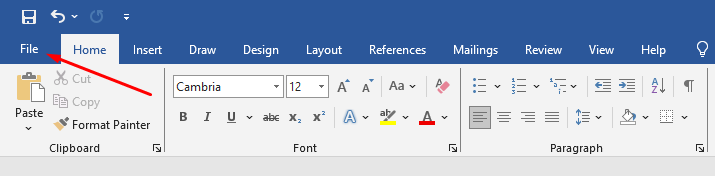
- Inside the left side bar, click “Save As”.
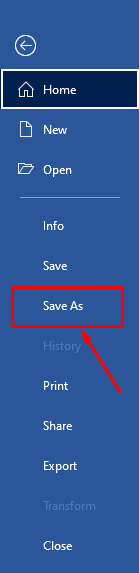
- Under “Save As”, select the folder where you want to save your text as a PDF file. After choosing the folder, rename the file (if needed).
- Just below the “File Name” section, you will see “Save as type”. Click on it.
- A dropdown will appear; choose 'PDF' from it.
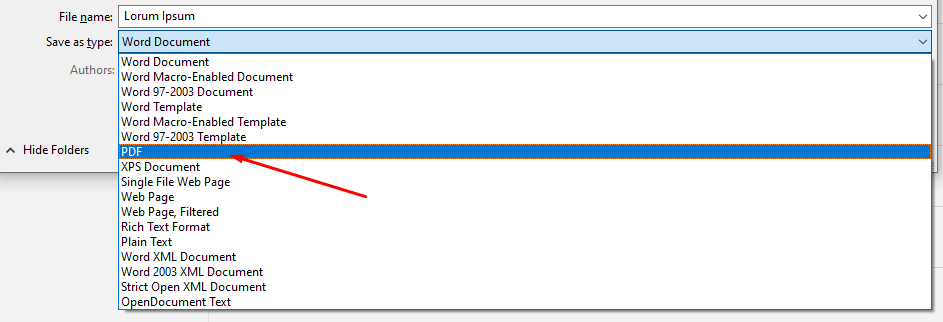
- After selecting PDF, click the “Save” button and wait for a few seconds.
After a few seconds, a PDF file will appear on your screen with the provided text in the same styling and formatting.
This is how you can convert text into a PDF using Microsoft Word.
2. Using Google Drive & Docs
Another method that you can use to convert text or a plain text file into a PDF is using Google Drive & Docs. Here’s how:
- Upload your TXT file to Google Drive. Upon uploading, it will appear as a document file. Do not get confused. It is a built-in feature of Google Docs that allows it to open TXT files directly within
- Google Docs. For conversion purposes, you can also create a separate Doc file yourself and add the text manually to it.
- Once you have added the file or text to a Google document, open it.
- Once you have the text opened in Google Docs, click the “File” button at the top left side. Under the “File”, hover over “Download”. A panel will appear on the right side, just click “PDF Document”.
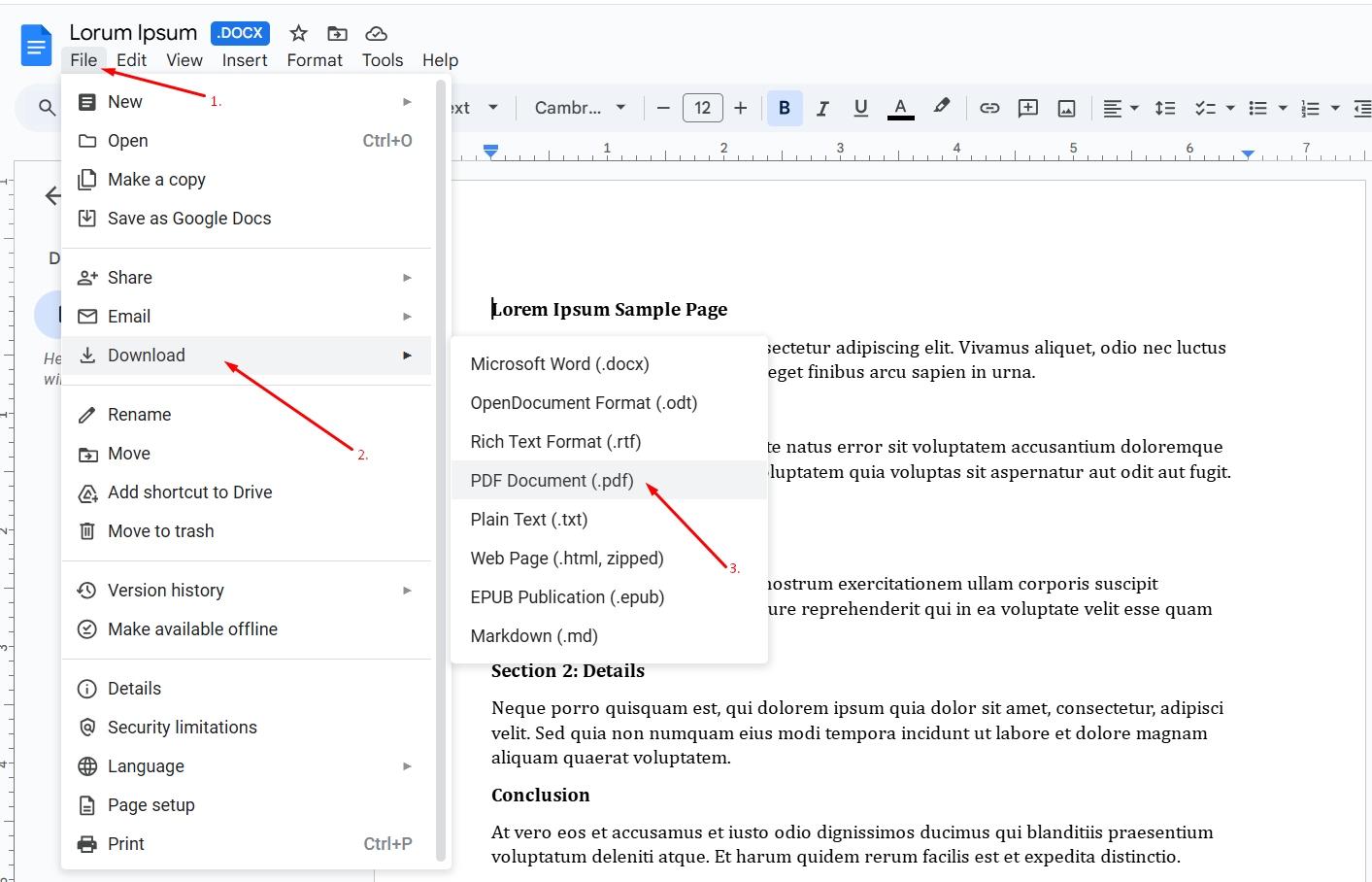
- That’s it; your file will be downloaded as a PDF document within just a few seconds. You will find it inside your downloads folder.
For your satisfaction, we have attached a screenshot of the text that we converted into a PDF using Google Docs below.
Conclusion
Above are the three methods that can be used to convert any text or a plain text (TXT) file into a PDF. Among the three, the most convenient and easiest method is using an online text-to-PDF converter. This method involves no installation and a lengthy procedure.
Yet, the other two methods, i.e., using Microsoft Word and Google Drive, are also reliable; however, they require installation and a Google account, respectively.
For your convenience, we have shared all three methods with you. Now, it’s up to you to decide which method you find convenient to use.